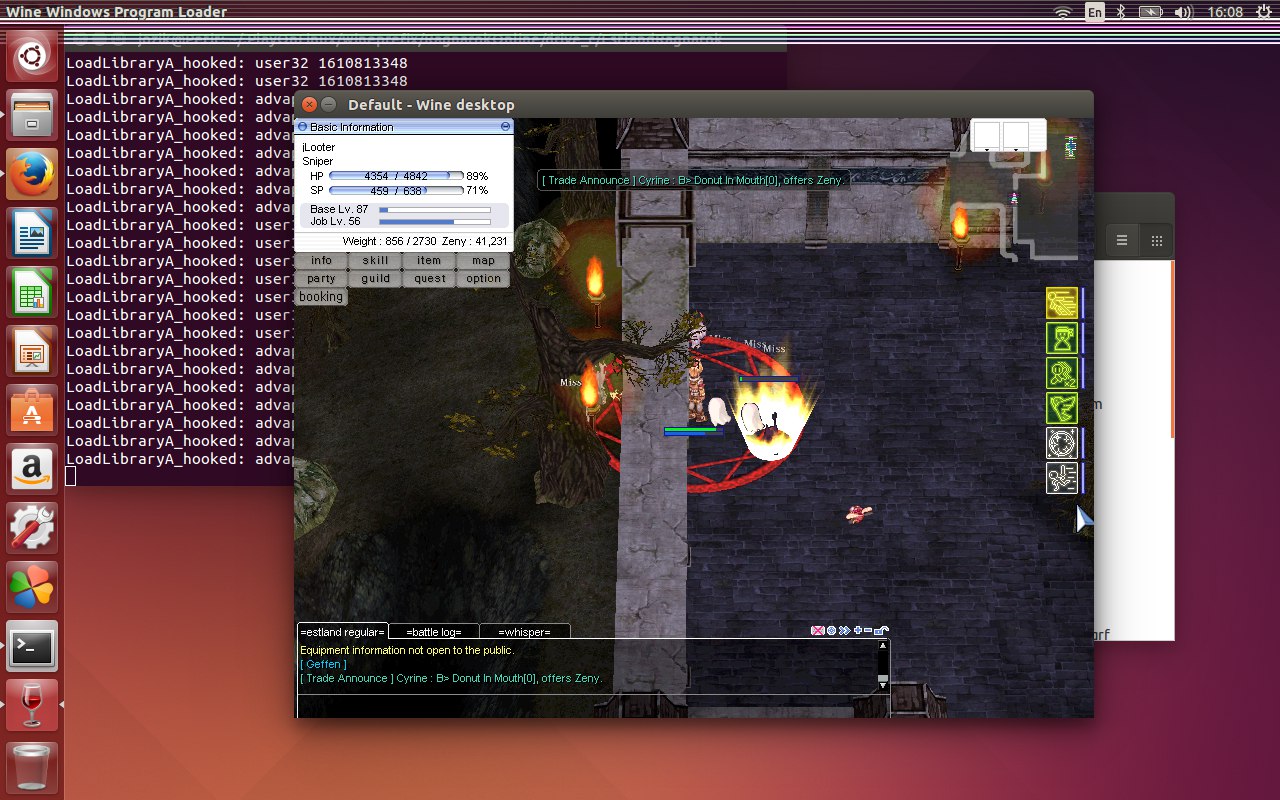How to setup and play Ragnarok Online on Ubuntu 14 Linux
Let's find out how to play Ragnarok Online on Ubuntu 14. I assume you have RO client for desired server. In this guide i use EstlandRo client with Gepard Shield.
First of all u need to install Wine. But with simple Wine there definitely will be some troubles with Gepard Shield and then with client start.
To avoid missing imm32.dll error i suggest you to install PlayOnLinux. There is special patch already exist and you can start with proper version of wine without head ache.
Even if you have Ubuntu x64, you must install 32-bit package wine1.7:i386
Let's download and install PlayOnLinux:
wget -q "http://deb.playonlinux.com/public.gpg" -O- | sudo apt-key add -
sudo wget http://deb.playonlinux.com/playonlinux_trusty.list -O /etc/apt/sources.list.d/playonlinux.list
sudo apt-get update
sudo apt-get install playonlinux
When installed, start it: in terminal type playonlinux. In GUI menu go Tools->Manage Wine Versions and install wine with patch imm32_bug35361:

Now install your Ragnarok client. When done check Playonlinux configuration: click Config button:
General tab: choose propper version of wine (which you have already installed on the previous step) for you RagnaroOnline app.

Switch to Wine tab and click Configure Wine button
Application tab-> choose Windows XP
Library tab -> you must have d3dcompiler_43, d3dx9_43, dinput, dinput8, iexplore.exe
Graphics tab -> check Emulate virtual desktop and choose resolution as in your RO game
To avoid ERROR #134 (0x85100086) Fatal condition! you have to add library dbghelp and set it to (native, builtin):
To avoid Unhandled page fault on write access to 0x00000000 at address 0x6a4e2a20 you have to update\install graphic drivers and have all dx9 libs installed
To start Ragnarok Online from terminal:
cd /path/to/your/roClient
If you installed RO in Drive_C or somewhere in virtual machine: check ~/.PlayOnLinux/ directory =)
playonlinux EstlandRO_MD.exe
(change exe name for your client, and add 1rag1 after exe if needed )
On the first start you should see Setup window (or you can start it by hand playonlinux Setup.exe in terminal from client directory). There you should uncheck use lightmap and check full screen mode with the same resolution as in wine config!
Enjoy playing ^^